
Tech Review 22/11/2021
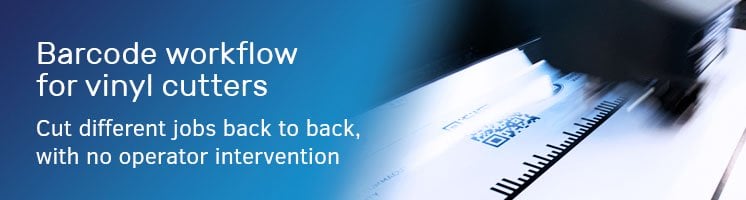
Do you find yourself cutting multiple jobs on separate sheets? Or do you want to cut a complete roll with various jobs, back to back, in one go, with your vinyl cutter? Then Summa's automated barcode workflow is the way to go for you.
Summa's patented1 barcode workflow is a user-friendly, intuitive way to automate a print and cut workflow. With a touch of a button, your Summa roll cutter can cut a complete roll without operator intervention. This allows you to invest your time and effort into more important matters.
With Summa's barcode workflow, you can:
3 easy steps: Design, RIP & Finish
Design your print file and provide the cut lines according to the operations of your RIP (with spot colours or dedicated naming of your spot colours)
Import your design in the RIP and check the RIP settings. If necessary, you can also use a pre-defined workflow of the RIP. The RIP software will automatically add marks and a unique barcode, print the job without the cut lines and simultaneously create the cut data.
The file name of the cut data, generated by the RIP, is an inseparable match with the barcode of the print. By printing the barcode and creating the cut data simultaneously, using the correct file is always guaranteed and the possibilities for errors are non-existent.
When the roll with jobs is printed and the cut data is in the correct directory, the vinyl cutter can do its job. With a simple click, the barcode workflow/server* can be started. *Summa provides a barcode server for RIPS that do not have their own barcode server.
Thanks to your vinyl cutter's integrated sensor or camera, it can detect and read the barcode. After it has read the first barcode, the vinyl cutter will automatically receive the corresponding cut file while proceeding to detect all the marks. When all the marks have been read, it will proceed to cut. When the cutting is finished, it will automatically search for the next barcode and repeat the procedure all over again, job after job, without operator intervention. With this automated barcode workflow, you will optimise your workflow and save time when cutting different jobs, even on a complete printed roll.
In short: Load the roll, click start on the barcode server, place the sensor under the barcode and off it goes to cut the entire roll without any further intervention.

Simply perform the following steps once to set up your vinyl cutter and RIP.
You can unlock the barcode feature for your vinyl cutter by filling in the form on Summa's website and with the Action menu of the cutter. You will need the serial number of your machine. (Don't know where to look? You can find your serial number here.)
Once you submitted the form, a 6-digit number, which is the activation code, will appear and will be sent to your email inbox. Then activate the feature on your vinyl cutter by clicking the Actions menu and "Unlock Barcode". Insert the activation code, press "Apply" and the barcode feature will be unlocked on your vinyl cutter.
For more information on how to unlock the barcode feature on your vinyl cutter, click here.
Summa equipment is perfectly integrated to be used in workflows with many major RIP producers such as ONYX, Caldera, SAi, Agfa Asanti, Colorgate, ErgoSoft*...
In the RIP program of your choice, you have to**
*Contact your RIP supplier to see if your favourite software is compatible with Summa's vinyl cutter barcode workflow. Of course, you can also contact them for detailed information on how to set up your print and cut workflow.
**Depending on your RIP software these steps may vary.
For detailed instruction on how to start the barcode workflow with your Summa vinyl cutter, click here
Summa's patented barcode workflow is compatible with other Summa features:
1: Summa’s barcode is patented in the EU.